Citrix NetScaler Gateway 11.1 StoreFront Configuration
- David Hammett
- Mar 9, 2017
- 2 min read
NetScaler Gateway requires StoreFront to be able to launch published desktops and applications. StoreFront must be configured to allow remote access through NetScaler Gateway. The following article goes through the steps for configuring StoreFront for remote access.

Log on to the StoreFront server and launch the StoreFront management console. Click on Manage NetScaler Gateways.

Click Add.

In Display name enter a descriptive name to identify the NetScaler Gateway. Enter the URL in NetScaler Gateway URL, that users will go to for remote access to the XenApp/XenDesktop environment.

Click Add to enter the URL of one or more STA servers, which are the XenApp/XenDesktop Delivery Controllers. If the delivery controllers are load balanced you can use the URL for the load balancer.
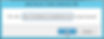
Enter an STA URL in this case I am using the FQDN for the load balance VIP on the NetScaler.

Click Add, if you need to add anymore STA's and once done click Next.

Everything can be left on default. The VServer IP address is only needed if you are configuring Global Server Load Balancing (GSLB) with NetScaler Gateway for site-to-site disaster recovery. Callback URL is only needed if you are using the SmartAccess feature of NetScaler Gateway allowing the use of SSL VPN, endpoint scans and clientless access. In this case it is only ICA connections that are required, so I am leaving it blank. Click Create.

Click Finish.

Click Close.

Select a Store from the list and click Configure Remote Access Settings.

Select Enable Remote Access and select the appliance in NetScaler Gateway appliances and click OK.

Repeat these steps for all the Stores you wish to provide remote access for. Once done you should now be able to launch your ICA sessions to XenApp/XenDesktop over the Internet through NetScaler Gateway.





















